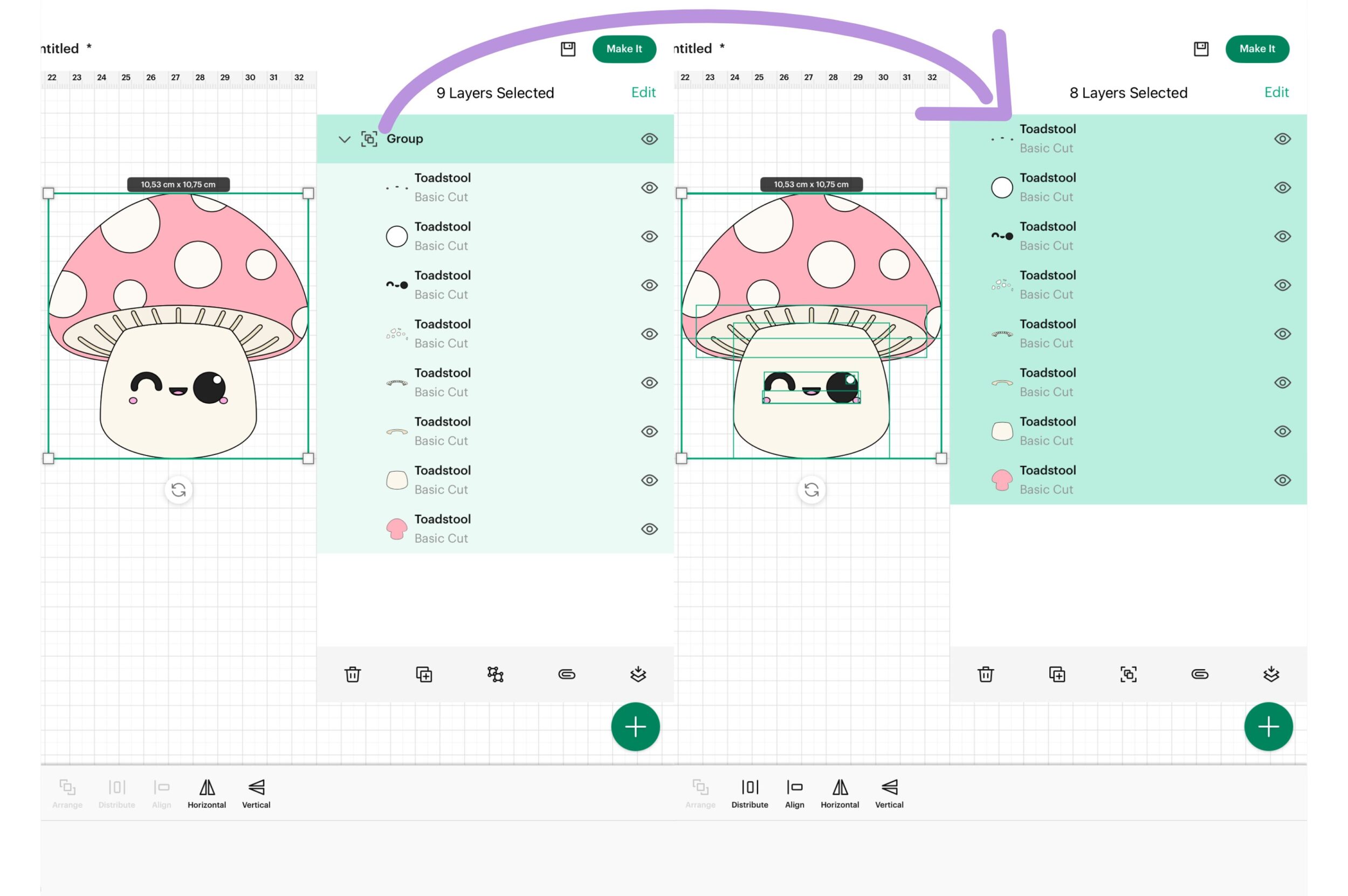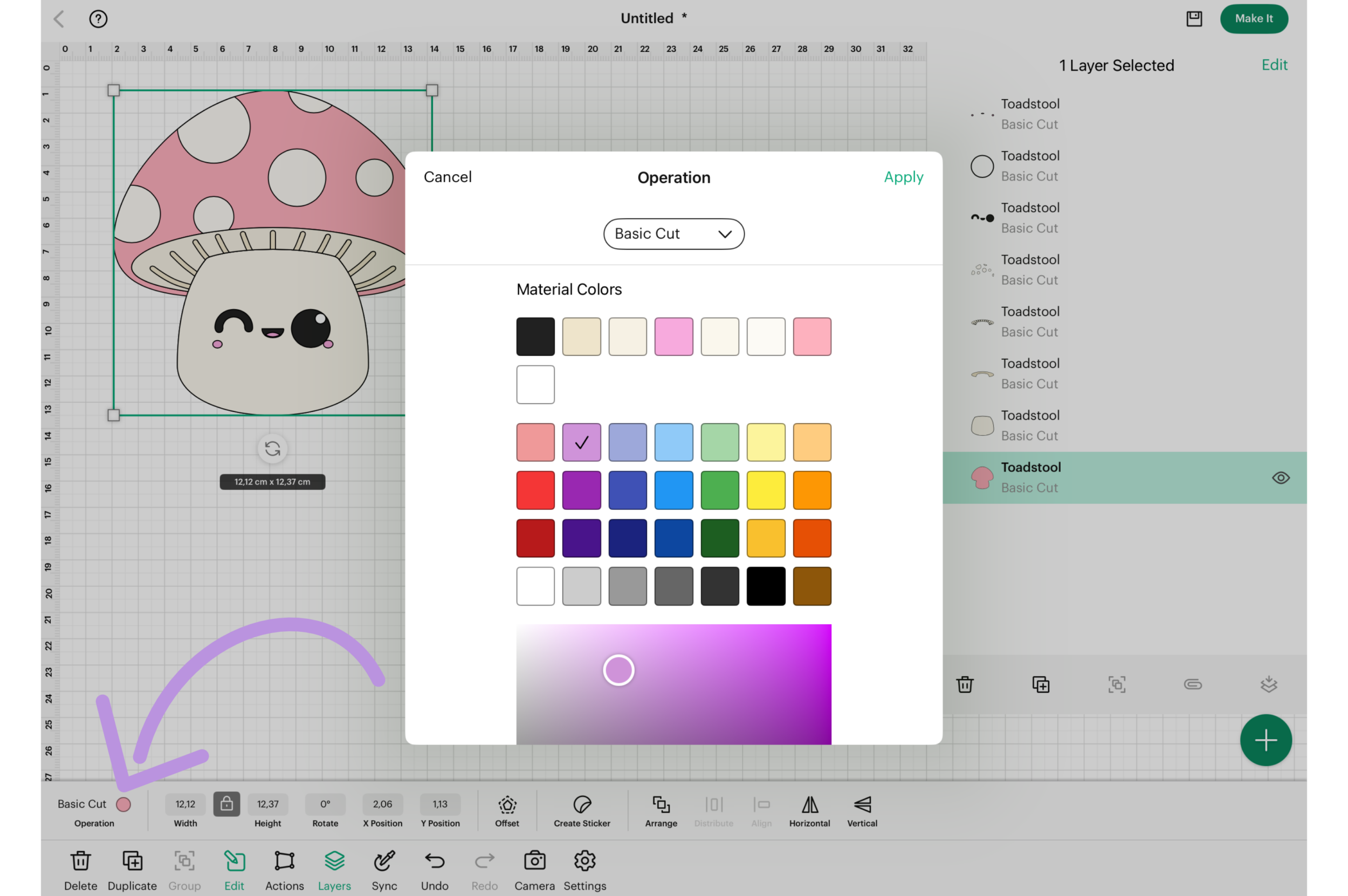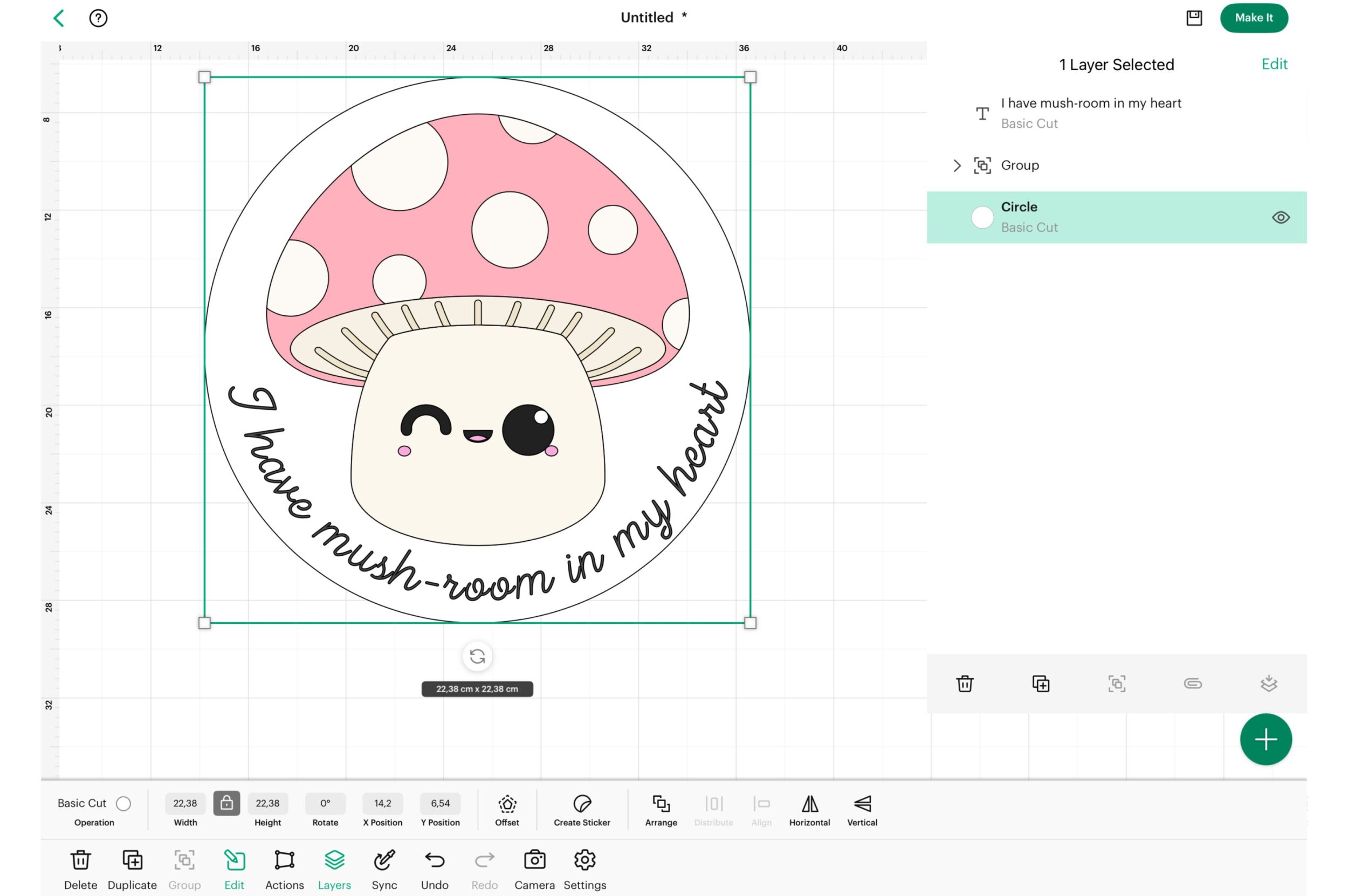How To use SVGs with your Cricut
I want to show you how to use SVG files with your Cricut cutting machine, so that you can make large and easily customizable projects.

A short Introduction - why use SVGs?
SVGs (Scalable Vector Graphics) files are really great to use with your Cricut, because they’re offering crisp, clear, and easily customizable designs. This comprehensive guide will walk you through everything you need to know about using SVG files with your Cricut machine.
What Are SVG files?
SVG files are vector graphics, meaning they are composed of paths (lines, curves, and shapes) rather than pixels. This allows them to scale infinitely without losing quality. Unlike raster images (e.g., PNG or JPEG), which are resolution-dependent and can become pixelated when enlarged, SVGs remain sharp and clear at any size, because they are not defined by fixed pixels.
They are ideal for Cricut projects because:
- They maintain clarity at any scale
- They are fully editable within Cricut Design Space
- They allow for easy customization of colors, sizes, and individual elements
This is also why I offer all the designs I create as a SVG in my Etsy Shop. So if you’re looking for kawaii SVG designs tailored for Cricut projects, be sure to drop by.
Uploading SVG files to Cricut Design Space
Desktop Version
- Log in to Cricut Design Space and create a new project
- Click the "Upload" button in the left sidebar
- Select "Upload Image" and then "Browse" to locate your SVG file
- Choose your SVG file and click "Open"
- Review the preview of your uploaded file and click "Continue"
- Rename and tag your file for easy searching later
- Click "Upload" and you're done
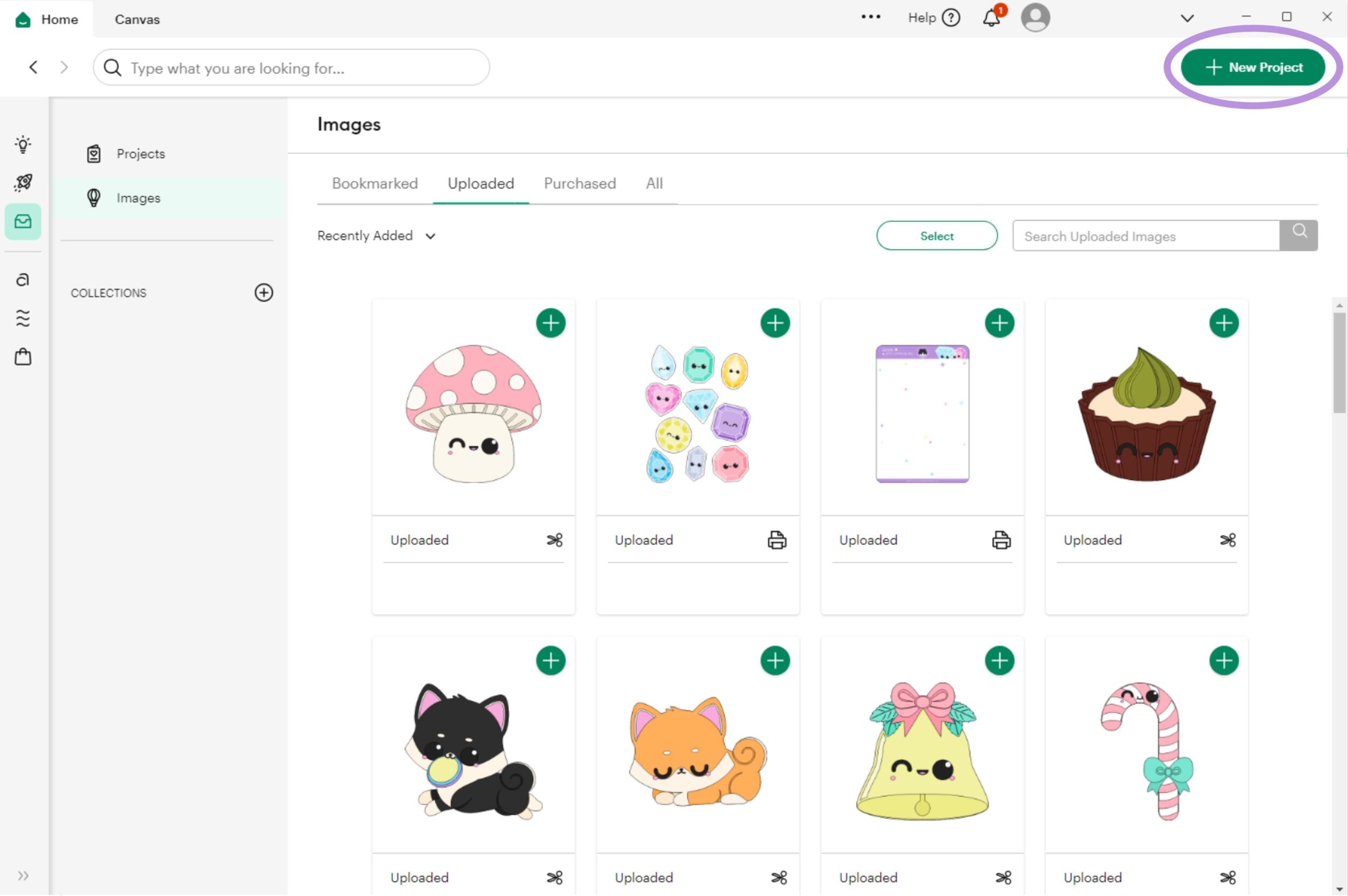

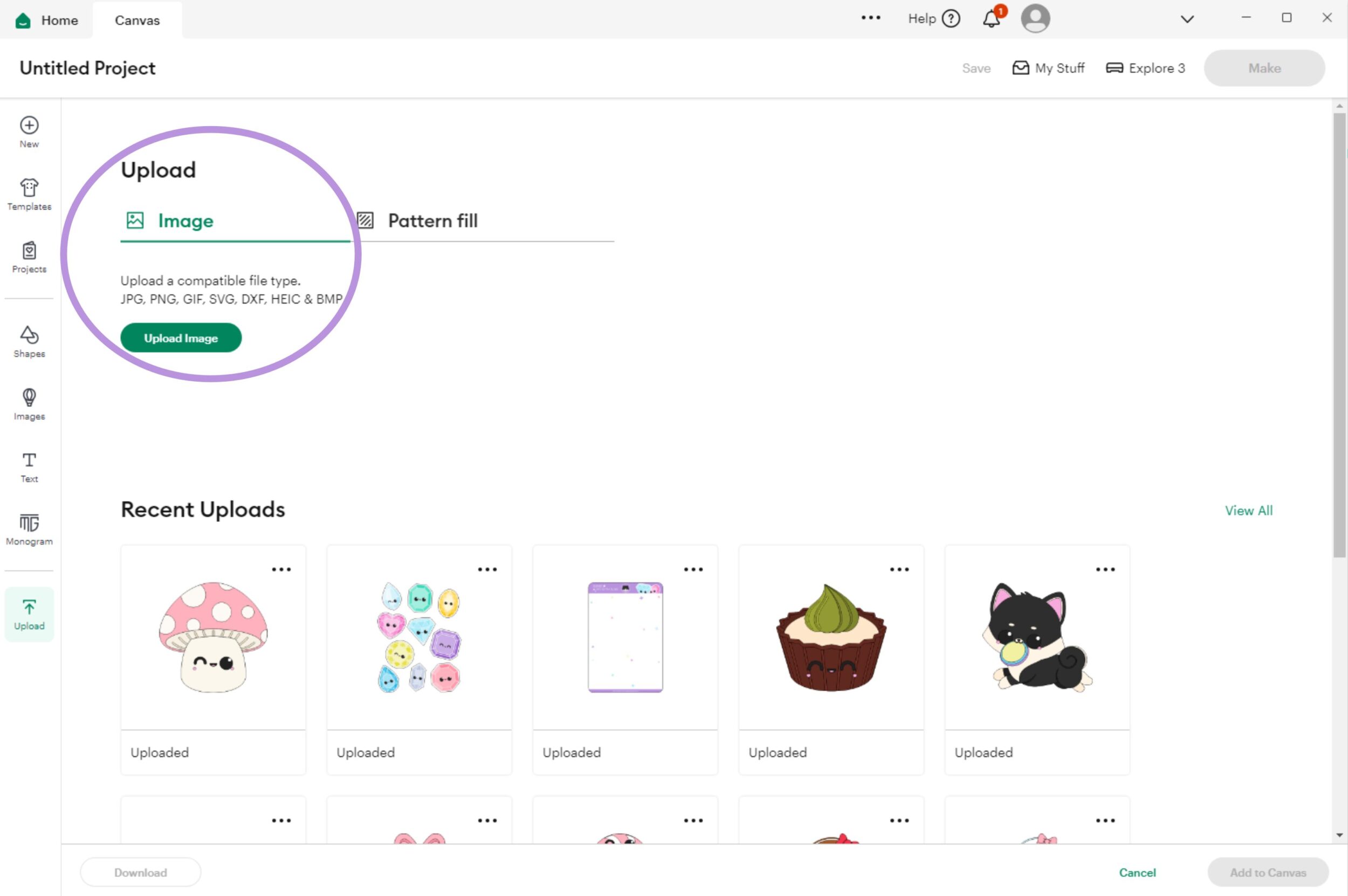
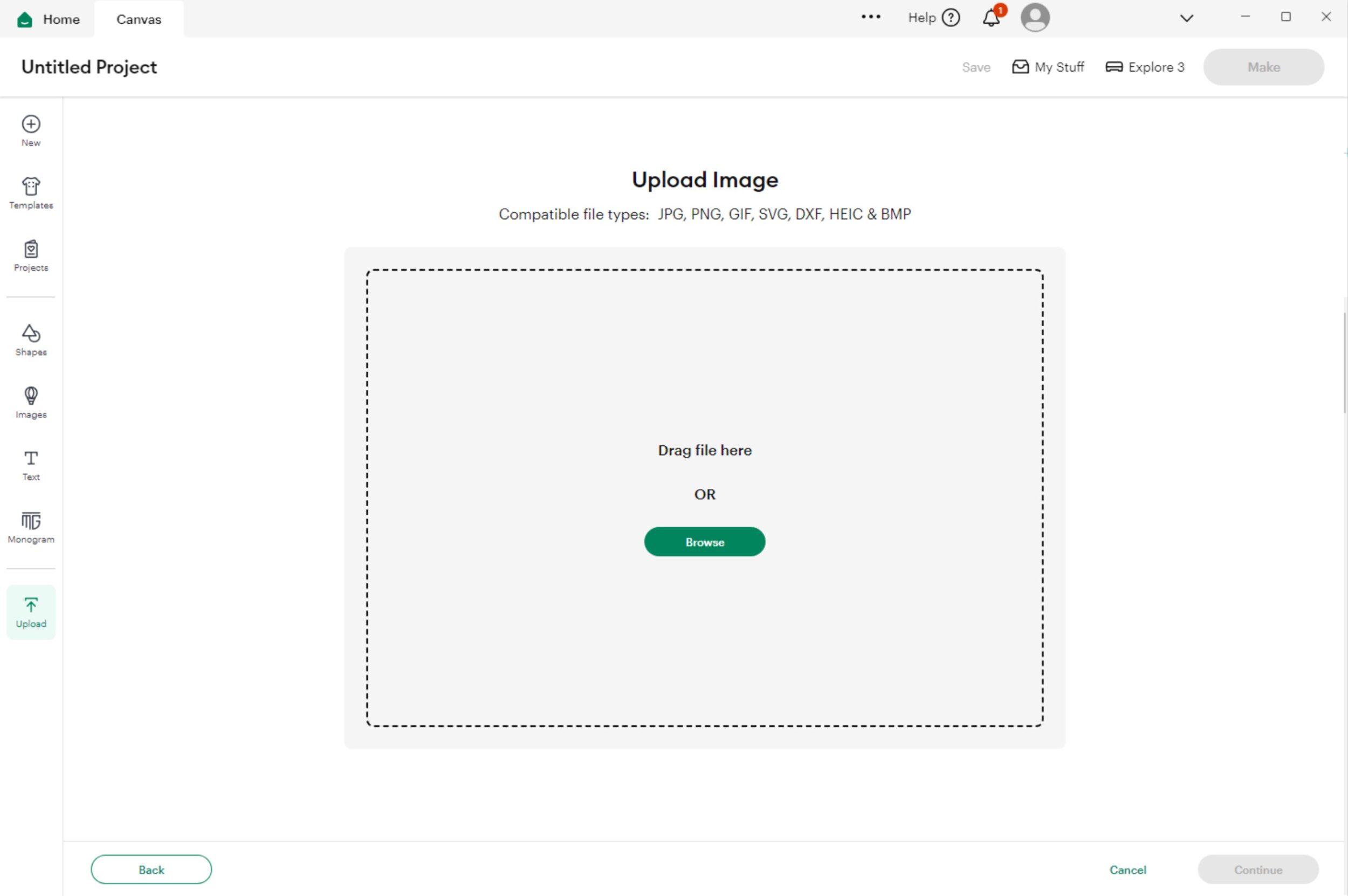
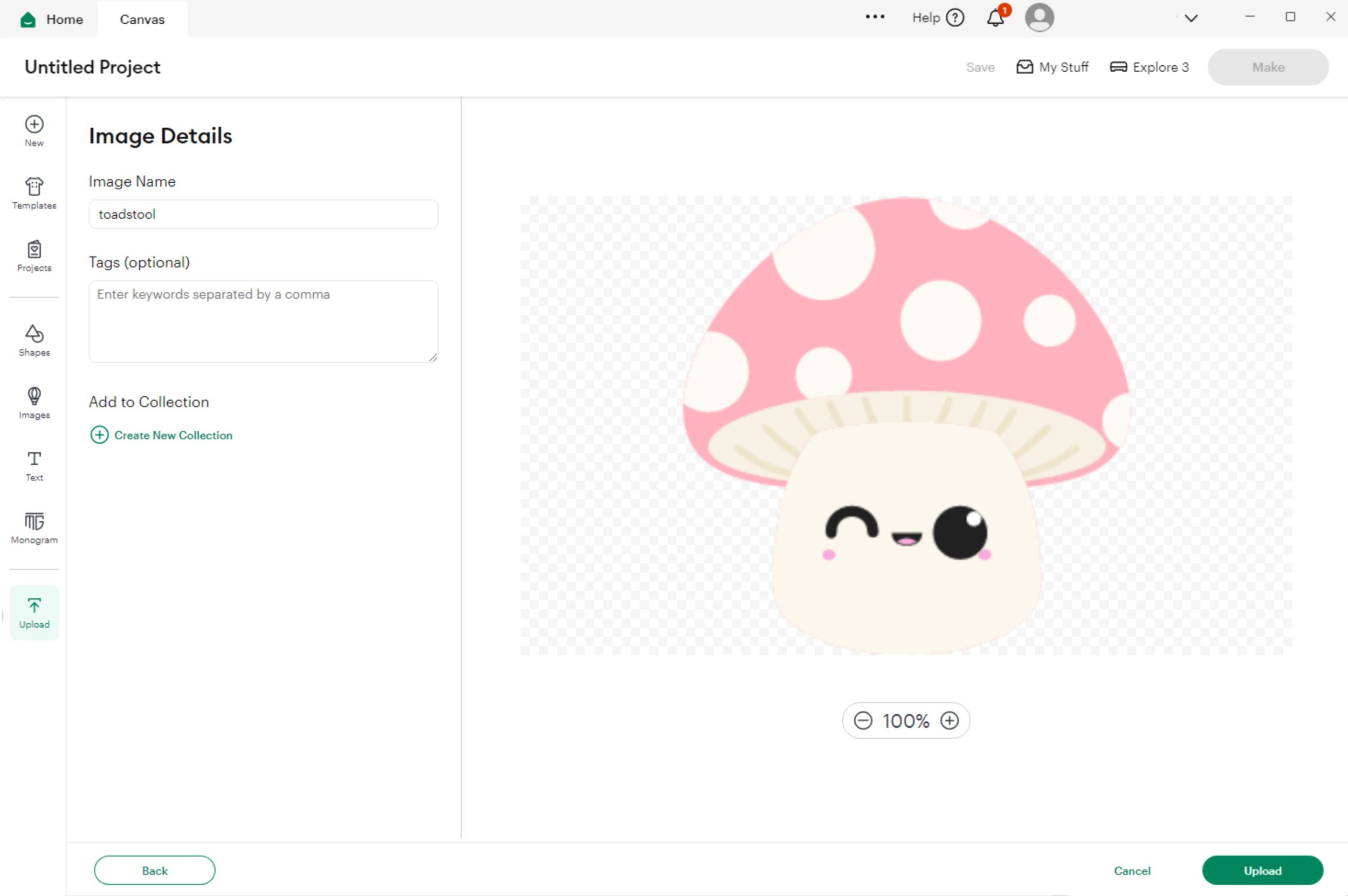
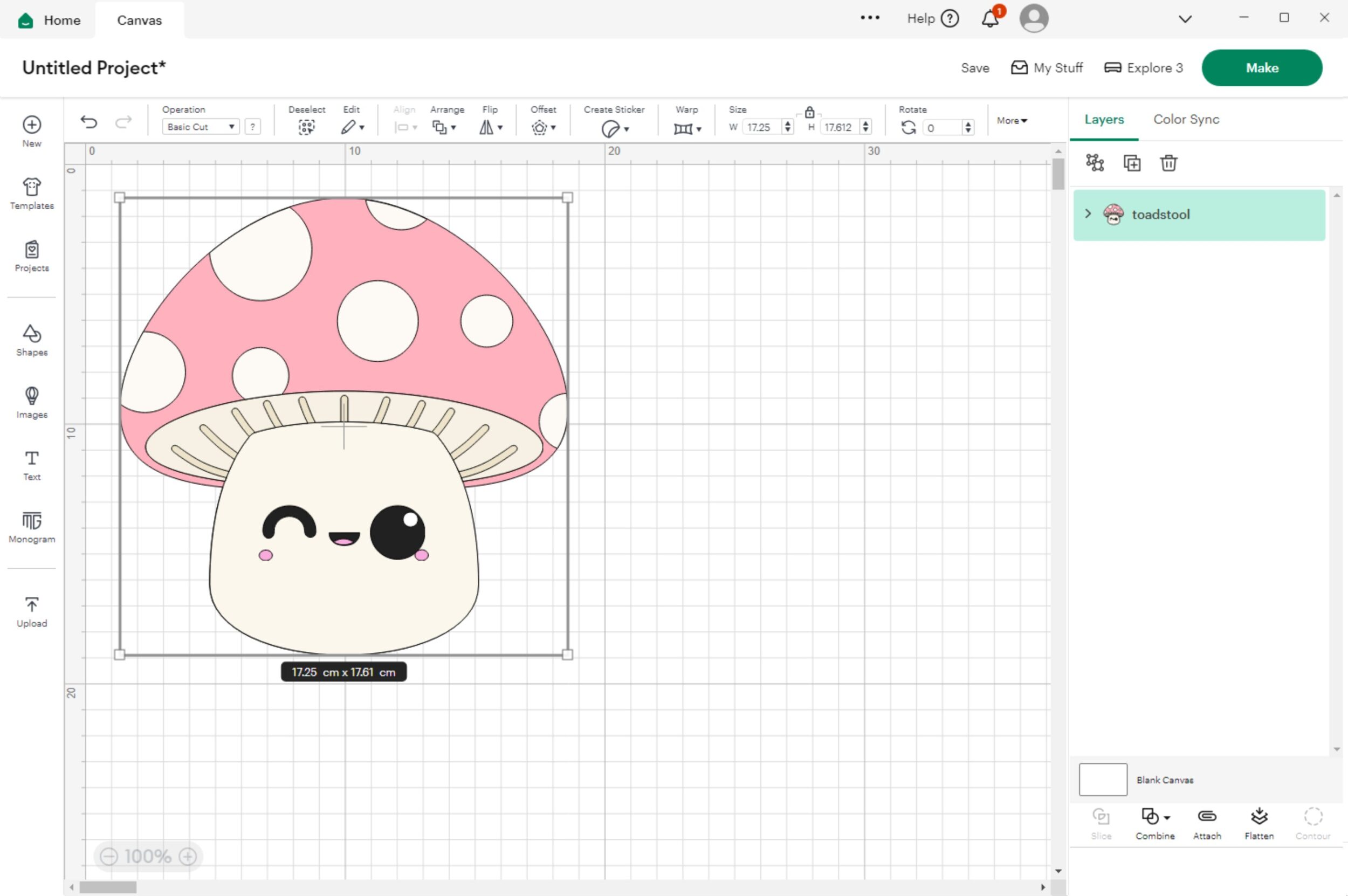
Mobile App
- Open the Cricut Design Space app and start a new project
- Scroll to "Upload" at the bottom of the screen
- Choose where to upload your file from (e.g., Files, Drive, Dropbox)
- Navigate to and select your SVG file
- Name your file
- Click "Upload" and you're done
- Now you're ready to create

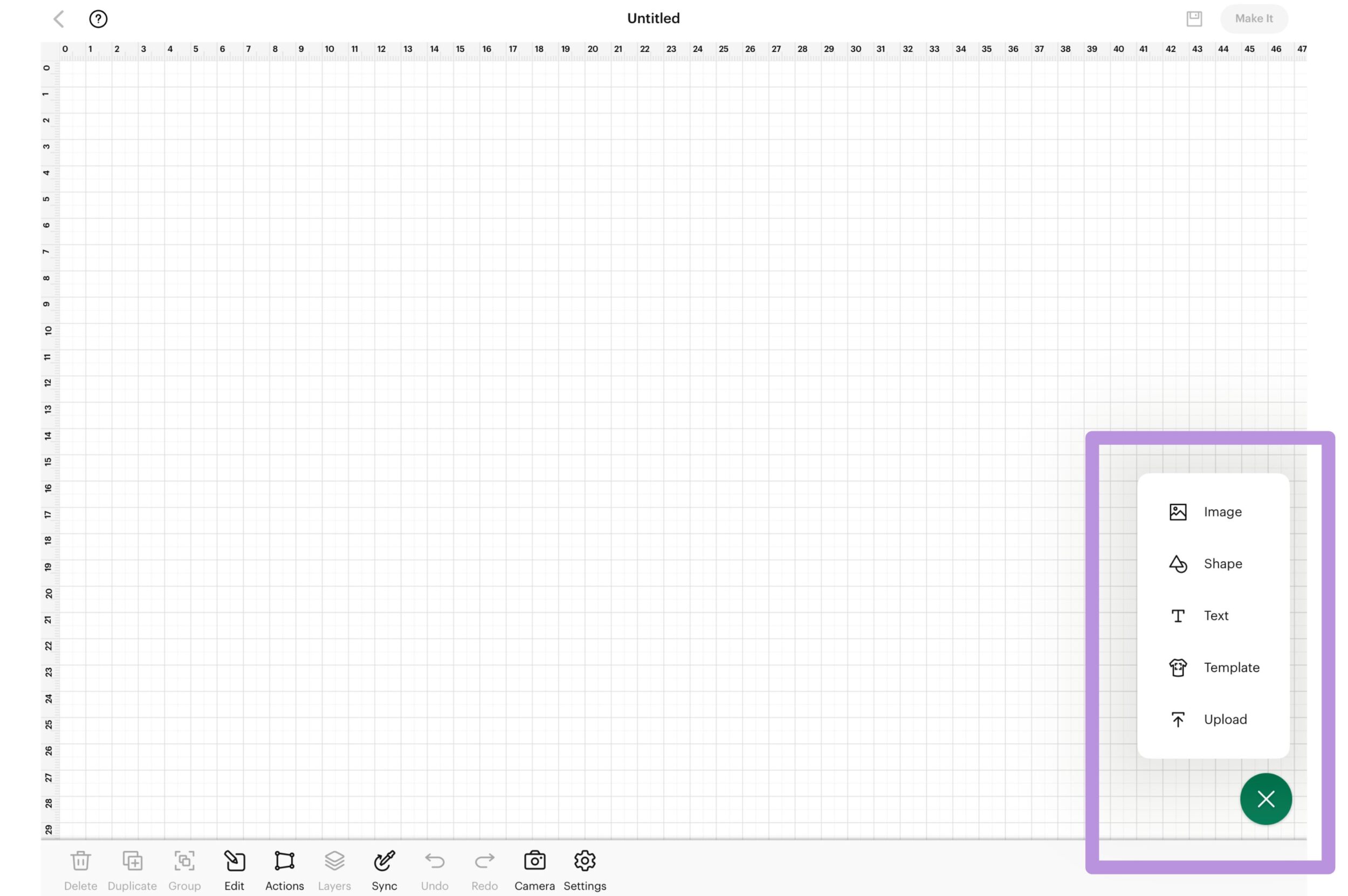
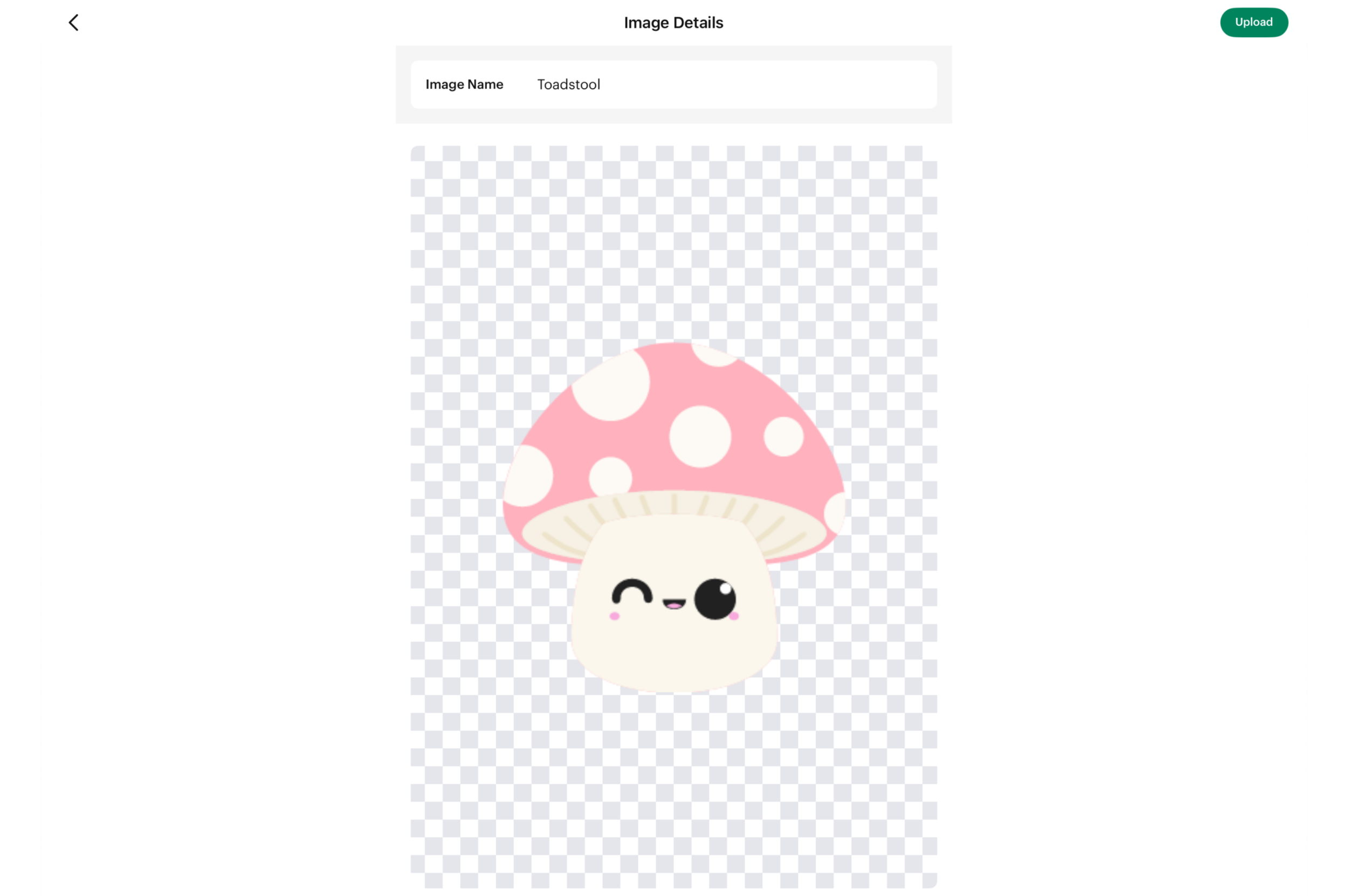
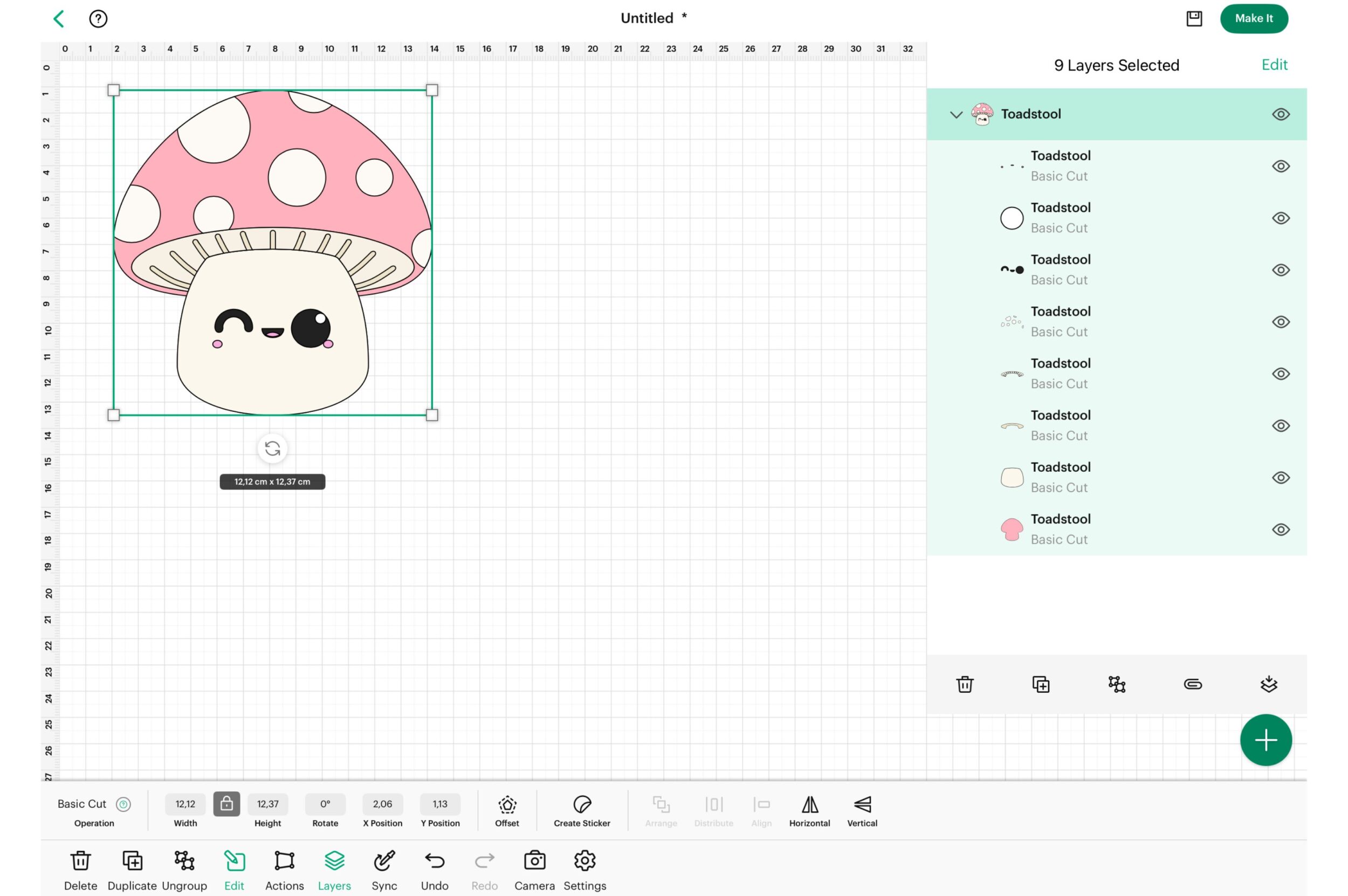
More Tipps for using SVG files
Now that you’ve mastered uploading and editing SVG files in Cricut Design Space, it’s time to dive into some more tips to enhance your crafting experience. Whether you’re a seasoned crafter or just starting out, these tips will help you get the most out of your SVG files:
- Always unzip downloaded SVG files before uploading to Cricut Design Space
- For complex designs, consider ungrouping and cutting different elements separately
- Experiment with different materials to achieve various effects with the same SVG
- If parts of the SVG are missing, check if any layers are hidden and unhide them if necessary
Final Thoughts
Now that you’ve learned the ins and outs of working with SVG files in Cricut Design Space, you’re ready to unleash your creativity and craft stunning projects! Whether you’re making custom t-shirts, intricate paper crafts, or unique home decor, SVGs will be your go-to tool for many projects.
If you’re looking for inspiration or need high-quality SVG designs to get started, be sure to visit my Etsy shop. I offer a wide range of kawaii SVG files designed for Cricut users, from themed bundles to individual designs that will help bring your crafting ideas to life.
Happy crafting, and I look forward to seeing the amazing projects you create with SVGs!